About
Who's running the Exploratory?
This project is run by
the Open Humans Foundation.
You can always get in touch with it via email at email at support@openhumans.org.
See this project's activity page on Open Humans.
Which data do you store?
We store different kinds of data depending on whether you are accessing this app as a guest or if you are being logged in with your Open Humans account:
- Generally, our hoster Heroku stores and gives us access to
- IP addresses used to access this app
- the sub-pages visited on this app
- (Both are stored for up to a week)
- By logging in with your Open Humans account we can access:
- your Open Humans username
- notebooks you've shared with Open Humans via the Personal Data Notebooks project.
- (You can always review this app's permissions on Open Humans)
- The Exploratory will store:
- your Open Humans username
- the authentication credentials that allow us to look at notebooks you have stored in the Personal Data Notebooks project
- notebooks that you have selected to publicly share through this app, along the description/tags/sources you enter
- if you like/comment on notebooks we store this data as well
While you have to log-in through your Open Humans account to share your own notebooks, you can always use this site without registering to just open notebooks.
The Exploratory is covered by Open Humans' Terms of Use and Data Use Policy:
You can always delete your account and all associated data from the Dashboard. This includes the Open Humans authentication credentials, i.e. we won't be able to access your Open Humans account any longer.
Removing the authorization on Open Humans does not automatically delete all your data in the Exploratory; if you want this to occur, you should delete your account here before withdrawing from this project in the Open Humans site.
FAQ
How do I share a notebook?
Sharing a notebook is a two-step process starting from
notebooks.openhumans.org that involves first uploading
it to Open Humans and then sharing it here:
- You can upload a notebook to Open Humans right from open notebooks on
notebooks.openhumans.orgby - clicking on the
Filemenu, - selecting
Share Notebook, - and clicking
Upload to Open Humans - Post-sharing you will be taken back to the Exploratory. After you have logged in you can share by:
- Selecting shareable notebooks from the left side of your dashboard.
- Click
add/replaceto start the import of the notebook. (If you have previously shared a notebook of the same name the existing one will be updated) - In the form that will appear you should give your notebook a
Description, along with someTagsthat describe your notebook. TheData sourcesyour notebook requires should have been automatically identified. If not, you can manually add them. - Press
Submit Notebookand you are done. Your notebook is now shared on the list of notebooks.
Check out this quick GIF below to see how it works in practice:
How do I run one of the notebooks?
Getting a notebook copied into your own notebooks.openhumans.org structure is a simple click.
When you see a notebook on the Exploratory that you'd like to run just press the open as notebook or Open buttons
which are on list of notebooks. If your notebook directory already contains a notebook of the same
name it will make sure to append the current date/time to the newly imported notebook, as to not overwrite the existing one.
See the GIF below for an example:
Can I edit/delete notebooks I've shared?
Yes, you can. Head to your Dashboard (My Notebooks in the menu bar above).
There you can delete a notebook or select edit description to change the tags/sources/description of a notebook you have published.
Note that the edit description does not give a way to edit the notebook itself, but just the associated metadata. To also replace the code notebook itself
you will have to replace it as outlined above in How do I share a notebook?
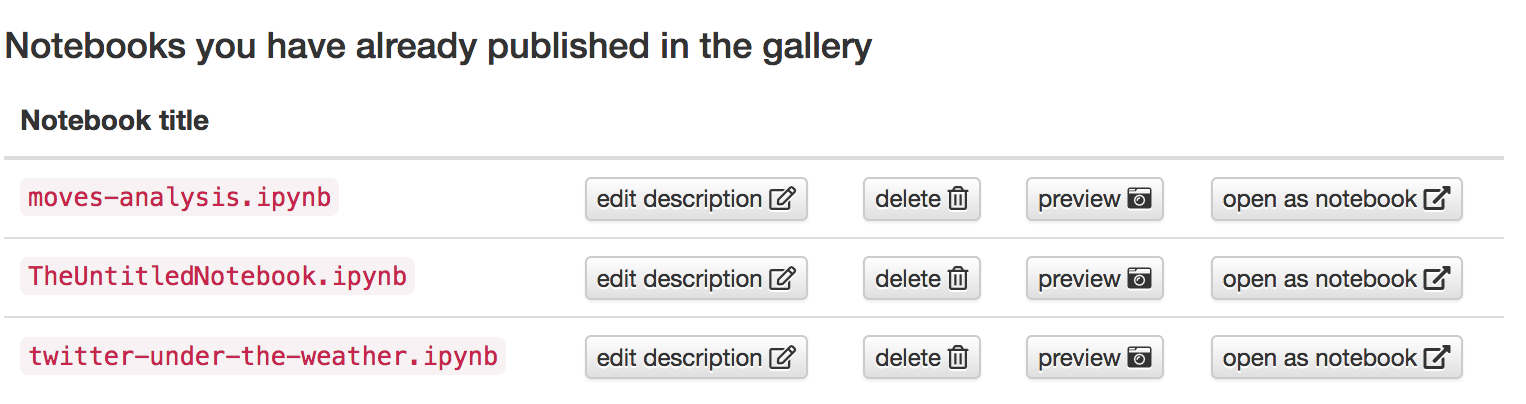
Can I use the exploratory for notebooks not hosted on Open Humans?
Unfortunately not at this point. But if you run your own JupyterHub installation you can easily set up your own exploratory for it. The required Jupyter extensions and the exploratory are all open source. Read more about it on the GitHub repository for the exploratory!
Why isn't my notebook on the Explore page? / What are the Other Notebooks I see when looking at some notebooks?
We are grouping notebooks by their name.
So if you are submitting a notebook called mynotebook.ipynb,
but there is already another notebook of the same name we assume that your
notebook is a (potentially edited) copy of this notebook.
To keep things a bit more organized we are grouping these together and only list
the oldest notebook with that name on the Explore page.
If your notebook isn't an edited copy of an earlier notebook and you want to avoid being grouped with an existing notebook you should rename your notebook prior to publishing it.